Notification
When there is an event that requires the admin's attention, the system automatically sends a message to the admin and reminds the admin that there is an unread message on the Notification page. These messages are permanently saved and sorted by the creation time in descending order.
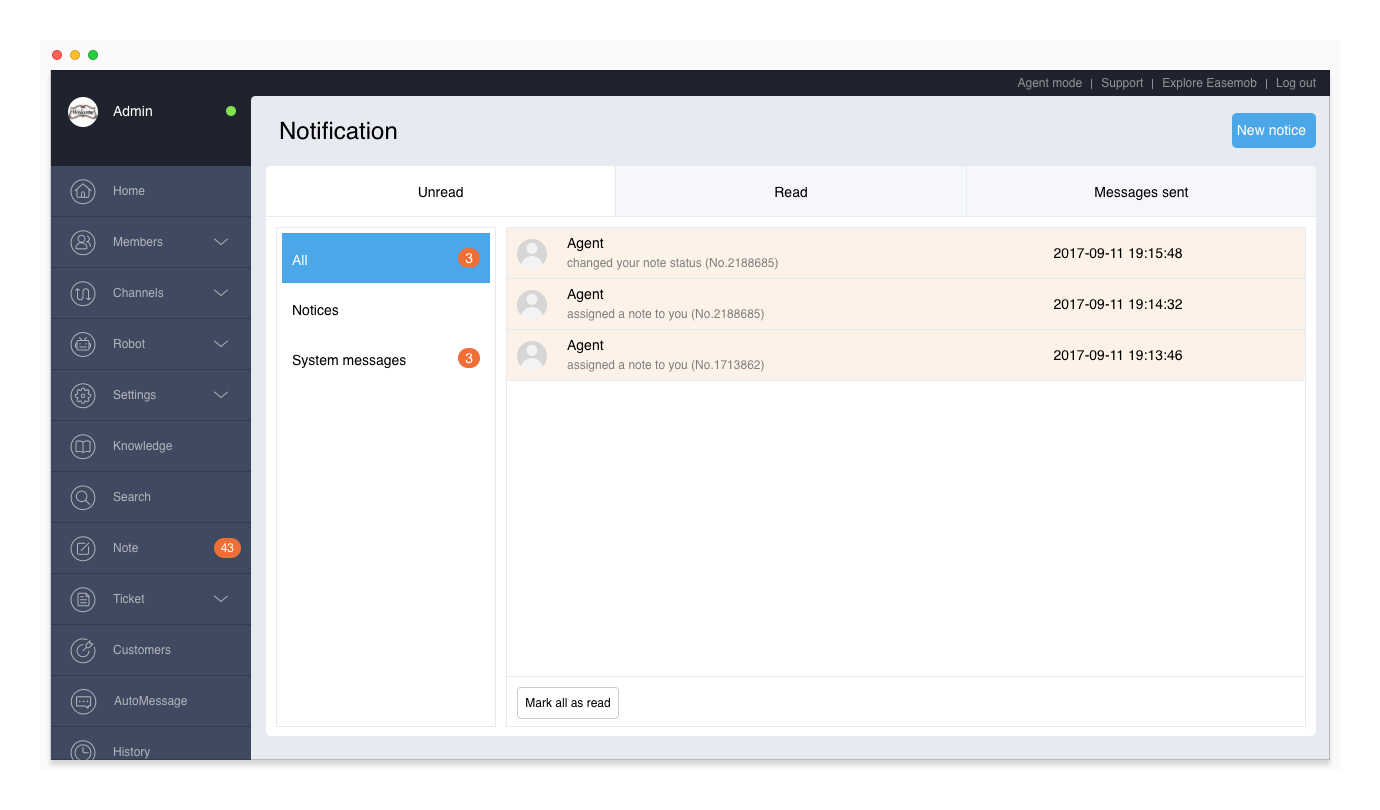
System Messages
On the Unread tab, view the latest messages and the details. The Read tab displays all the messages that have been read.
When the admin receives a system message related to a customer (for example, a conversation has been automatically closed due to inactivity), the admin can view the details of the customer.
Click Mark All as Read to quickly mark all the unread messages as read.
Event Types
When one of the following events occurs, the system automatically sends a notification message to the admin:
- Another admin changed the admin's permissions
- Another admin changed the admin's maximum conversations (capacity)
- The system automatically closed the admin's conversation
- Another admin changed a conversation tag
- Another admin changed a customer tag
- A note was assigned to the admin
- Another admin changed the status of the admin's note
- Another admin added a reply to the admin's note
- The admin sent a notice/received a notice from another admin
Send Notices
Admins can send notices to all members, teams, and agents. A notice can contain text and attachment. The notice will be displayed in the recipient's Notification page.
To send a notice:
- On the Notification page, click New Notice.
- Select recipients:
- Enter @, @all, @team name, or @agent nickname, and select the recipient in the drop-down list.
- On the agent list to the right, select all, teams or agents, or search for an agent.
- Fill in the subject and content and/or add an attachment, and then click Send.
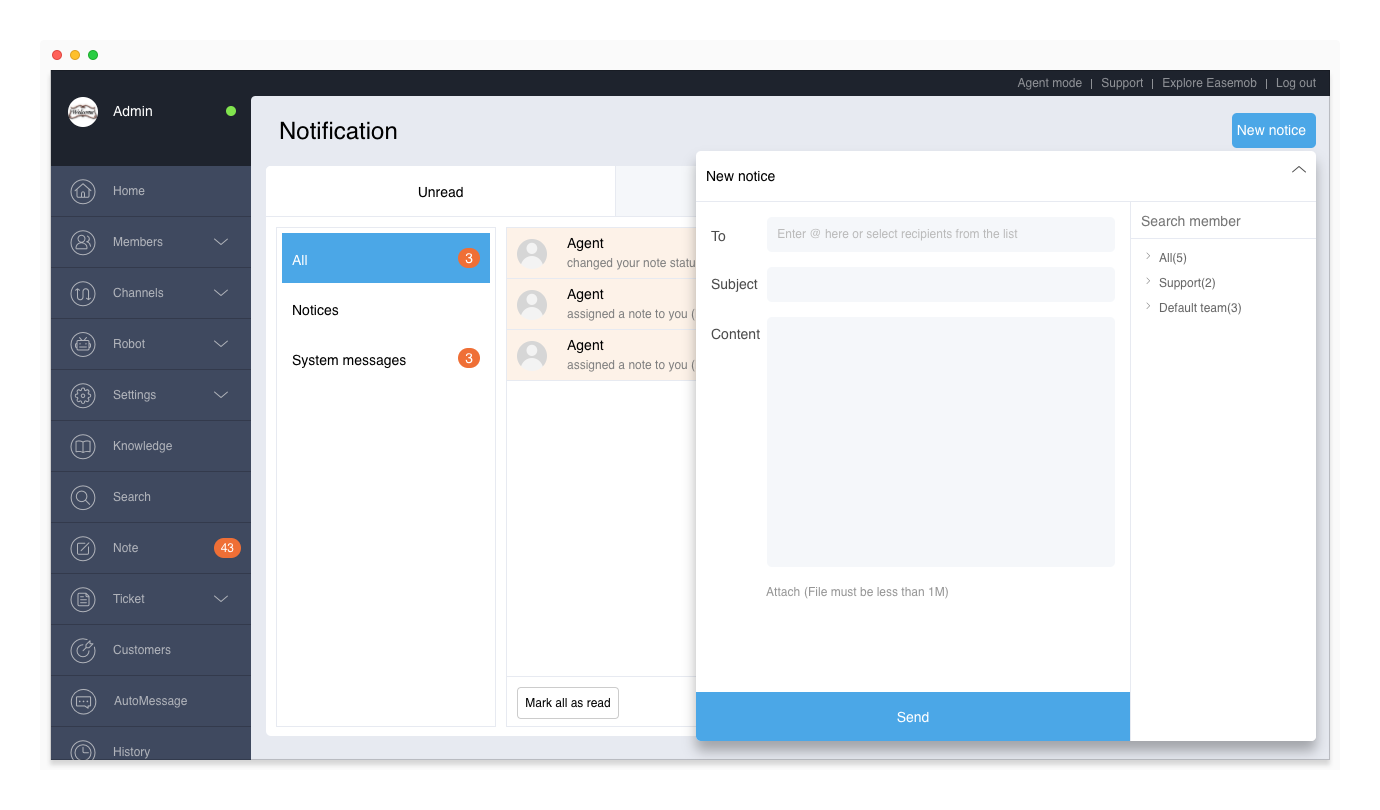
Notification APIs
Hyphenate allows third-party systems to send notification messages to one or more agents under a tenant by calling the notification APIs. By customizing the content of the notification message, you can realize functions such as clicking the URL link in the message to open the specified conversation.
The notification APIs are only available in the enterprise edition. To obtain the notification APIs, please provide the tenant ID and contact Hyphenate.