Custom Message
Introduction
Hyphenate provides a custom message API that allows the admin to load a message editing page containing rich media messages on the Conversations page. The messages can be product introductions, order details, etc. Agents can send these messages to the customers.
Operation Guide
To activate the custom message feature, go to “Admin Mode > Settings > System Settings”, and enter your custom message page URL in the Custom Message area.
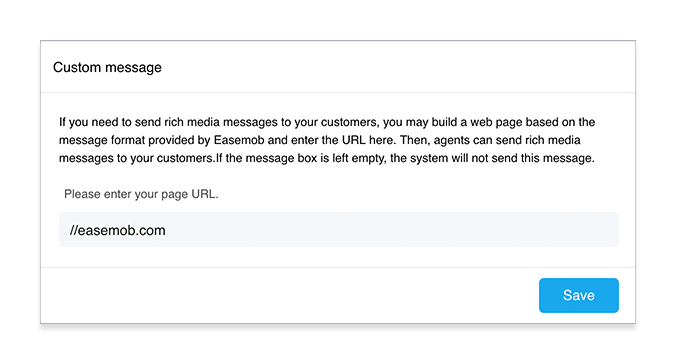
After you activate the custom message feature, a custom message button appears above the input box on the Conversations page.
Click the custom message button. The custom message page will appear in an Iframe window.
Edit a message in the Iframe window, and send it. The message will be sent to the customer and appear in the chat window.
Send Message API
Use Javascript to call the window.parent.postMessage(object, “*”) function to send a message. “object” is the message body in the json format. For details, see Message Format.
Message Format
The message body is in the json format.
{
"news": {
"articles":[
{
"title": "Title",
"description": "Description",
"url": "URL",
"picurl": "PIC_URL"
},
{
"title": "Title",
"description": "Description",
"url": "URL",
"picurl": "PIC_URL"
}
]
}
}
Parameter Description
| Parameter | Mandatory | Description |
|---|---|---|
| articles | Yes | Rich media messages. 1 to 10 rich media messages are supported |
| title | No | Title of the message |
| description | No | Description in the message |
| url | No | Link that directs to a webpage |
| picurl | No | Picture link in the rich media message. The picture can be in the JPG or PNG format. Recommended sizes are 640*320 for a full picture and 80*80 for a fingernail. If omitted, no picture will be displayed in the rich media message. |